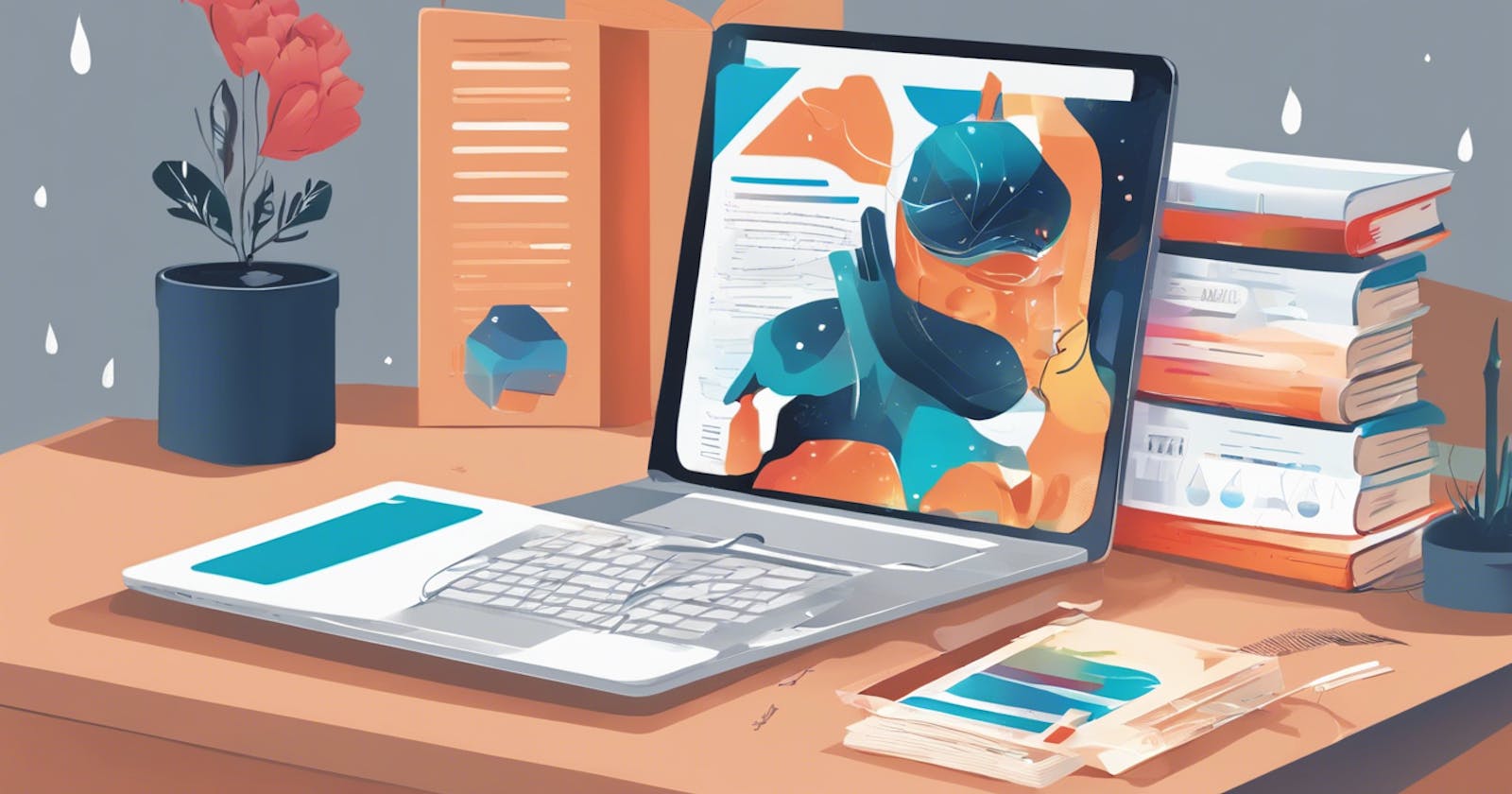Building a Comprehensive Learning Path Dashboard with Next.js and Raindrop API
Table of contents
Introduction: Welcome to this deep dive into creating a Learning Path Dashboard using Next.js, a popular React framework, and the Raindrop API for bookmark management. This article will guide you through each file and code snippet used in this project, explaining their structure, purpose, and function. By the end, you'll have a clear understanding of how to build and optimize a similar project.
1. Project File Structure Overview: Our project is structured to support a scalable and maintainable codebase, featuring several key files and directories:
Page.tsx: The main page component for our dashboard.Globals.css: Global styles that apply throughout our application.Layout.tsx: A layout component that wraps around other pages.BaseGrid.tsx: A component to display cards in a grid layout.Navbar.tsxandFooter.tsx: Components for the navigation bar and footer.Raindrop.js: Server-side handler for interfacing with the Raindrop API.InitialCall.ps1: A PowerShell script to authenticate with the Raindrop API.Imageproxy.js: A server-side handler to manage image requests.Next.config.mjs: Configuration file for Next.js settings.WebDevelopment.tsx: A specific page component for the Web Development section.
Installing LocalTunnel for Local Development:
LocalTunnel is a useful tool that allows developers to expose their local development server to the internet. This can be particularly helpful when you need to integrate with external services that require a public URL for callbacks, such as OAuth authentication processes. Here’s how you can install LocalTunnel and use it to generate a temporary public URL for your application:
Prerequisites
Before installing LocalTunnel, make sure you have Node.js and npm (Node Package Manager) installed on your machine. These tools are essential as LocalTunnel is a Node.js package that can be installed via npm.
Step-by-Step Installation
Install LocalTunnel: Open your terminal or command prompt and run the following command to install LocalTunnel globally on your machine:
npm install -g localtunnelInstalling it globally allows you to use the
ltcommand from anywhere in your terminal.Start Your Local Development Server: Ensure your local server (e.g., a Next.js application) is running. Typically, this might be on port 3000, but check your application settings to confirm the correct port.
Expose Your Local Server:
With your server running, open a new terminal window and execute the following command:
lt --port 3000Replace
3000with whatever port your application is running on if it's different.LocalTunnel will generate a URL that looks something like
https://randomsubdomain.loca.lt, which will remain active as long as your terminal session is open and connected to the internet.
Usage in Your Application
Once LocalTunnel is set up, and you have your temporary public URL, you can use this URL as the redirect_uri in your Raindrop application settings and OAuth authentication flow. This setup is essential during the development phase, especially when testing integrations that require external callbacks to your local environment.
Tips and Considerations
Stability: LocalTunnel connections can sometimes be unstable or slow depending on network conditions. If you find it disconnects frequently, consider using alternatives like ngrok, or set up a more stable environment for production scenarios.
Security: Since exposing your local development environment to the internet can introduce security risks, make sure to monitor traffic and possibly restrict access using firewalls or by specifying allowed origins within your application.
By using LocalTunnel, you can seamlessly test and develop features that require real-time interactions with external APIs from your local machine, facilitating a smoother development process while preparing your application for production environments.
2. Authentication with Raindrop API: To begin interacting with the Raindrop API, we first need to obtain an authentication code. This is facilitated through the InitialCall.ps1 PowerShell script. Here’s how the script works:
Invoke-RestMethod -Uri "<https://raindrop.io/oauth/access_token>" -Method Post -Body @{
client_id = "your-client-id"
client_secret = "your-client-secret"
redirect_uri = "your-redirect-uri"
code = "your-code"
grant_type = "authorization_code"
}
This script sends a POST request to the Raindrop API’s OAuth endpoint to exchange the authorization code for an access token. The client_id, client_secret, redirect_uri, and code are crucial for securing and acknowledging the authentication from your application to Raindrop.
3. Utilizing Authentication in Raindrop.js: Once authenticated, Raindrop.js uses the access token to fetch bookmarks from a specified collection:
import axios from "axios";
export default async function handler(req, res) {
const { collection, page = 1 } = req.body;
const apiKey = "your-api-key";
try {
const response = await axios.get(`https://api.raindrop.io/rest/v1/raindrops/${collection}?per_page=100&page=${page}`, {
headers: {
Authorization: `Bearer ${apiKey}`
},
});
if (response.data) {
res.status(200).json(response.data);
} else {
res.status(404).json({ message: "No data found" });
}
} catch (error) {
console.error("Raindrop API error:", error);
res.status(error.response?.status || 500).json({
message: "Error fetching from Raindrop API",
error: error.message
});
}
}
This server-side function uses Axios to make HTTP requests to Raindrop. It handles pagination and can dynamically fetch data based on the collection ID provided in the request.
4. Explaining the Layout Component (Layout.tsx): Layout.tsx defines the structure of our application’s UI:
import type { Metadata } from "next";
import { Inter } from "next/font/google";
import "./globals.css";
import Link from 'next/link';
const inter = Inter({ subsets: ["latin"] });
export const metadata: Metadata = {
title: "Raindrop Bookmark Organizer",
description: "Organize your learning resources and create personalized learning paths for your students."
};
export default function RootLayout({
children,
}: Readonly<{
children: React.ReactNode;
}>) {
return (
<html lang="en">
<head>
{/* Additional meta tags or links to external CSS here */}
</head>
<body className={`${inter.className} educational-layout`}>
<nav className="navigation-bar">
<Link legacyBehavior href="/"><a>Home</a></Link>
<Link legacyBehavior href="/bookmarks"><a>Bookmarks</a></Link>
<Link legacyBehavior href="/learning-paths"><a>Learning Paths</a></Link>
<Link legacyBehavior href="/about"><a>About</a></Link>
</nav>
<main>
{children}
</main>
<footer className="footer">
<p>© 2023 Raindrop Bookmark Organizer. All rights reserved.</p>
<Link legacyBehavior href="/contact"><a
>Contact</a></Link>
</footer>
</body>
</html>
);
}
Here, RootLayout uses the Inter font from Google Fonts and applies global styles from globals.css. It provides a consistent layout for pages, encompassing navigation, main content, and footer. Links use Next.js's Link component for client-side navigation, enhancing performance and user experience.
5. Detailing Page.tsx: Page.tsx serves as the entry point for the application’s homepage:
import React from "react";
import Head from "next/head";
import Link from "next/link";
import Navbar from "../components/navbarPage";
import Footer from "../components/footerPage";
export default function Home() {
return (
<>
<Head>
<title>Learning Path Dashboard</title>
<meta name="description" content="Track your learning progress, explore new topics, and manage your resources." />
<link rel="icon" href="/favicon.ico" />
<meta name="viewport" content="initial-scale=1.0, width=device-width" />
</Head>
<div className="flex flex-col h-screen">
<Navbar />
<main className="flex flex-col justify-center items-center flex-grow">
<div className="text-center space-y-4">
<Link href="/webdevelopment" className="m-4" passHref>
<button className="btn btn-primary btn-lg">Explore Web Development</button>
</Link>
<Link href="/learningarticles" className="m-4" passHref>
<button className="btn btn-secondary btn-lg">Explore Learning Articles</button>
</Link>
</div>
</main>
<Footer />
</div>
</>
);
}
This component sets up the HTML head with SEO tags and links, then structures the page using Flexbox for layout. It includes the Navbar and Footer components and provides links to other parts of the site, such as the Web Development and Learning Articles sections. Each button is wrapped in a Link component, facilitating SPA-like behavior without full page reloads.
6. In-Depth Explanation of WebDevelopment.tsx: WebDevelopment.tsx focuses on a specific section of our site, showcasing bookmarks related to web development. Here, the page uses hooks like useState and useEffect to manage state and side effects, and useInView from react-intersection-observer to implement infinite scrolling:
"use client";
import React, { useEffect, useState, useCallback } from "react";
import Head from "next/head";
import Navbar from "@/components/navbarPage";
import Footer from "@/components/footerPage";
import CardGrid from "@/components/baseGrid";
import { useInView } from 'react-intersection-observer';
interface Item {
_id: string;
title: string;
excerpt: string;
cover: string;
tags: string[];
link: string;
}
interface CardData {
id: number;
title: string;
description: string;
tag: string;
link: string;
image: string;
}
export default function WebDevelopment() {
const [cards, setCards] = useState<CardData[]>([]);
const [page, setPage] = useState(1);
const [hasMore, setHasMore] = useState(true);
const { ref, inView } = useInView();
const fetchBookmarks = useCallback(async () => {
try {
const response = await fetch('/api/raindrop', {
method: 'POST',
headers: {
'Content-Type': 'application/json',
},
body: JSON.stringify({ collection: '32680330', page }),
});
if (!response.ok) {
throw new Error(`HTTP error! status: ${response.status}`);
}
const data = await response.json();
if (data.items && data.items.length > 0) {
setCards(prevCards => [...prevCards, ...data.items.map((item: Item) => ({
id: item._id,
title: item.title,
description: item.excerpt,
tag: item.tags.join(', '),
link: item.link,
image: item.cover
}))]);
} else {
setHasMore(false);
}
} catch (error) {
console.error("Failed to fetch bookmarks:", error);
}
}, [page]);
useEffect(() => {
fetchBookmarks();
}, [page, fetchBookmarks]);
useEffect(() => {
if (inView && hasMore) {
setPage(prevPage => prevPage + 1);
}
}, [inView, hasMore]);
return (
<>
<Head>
<title>Learning Path Dashboard</title>
<meta name="description" content="Track your learning progress,
explore new topics, and manage your resources." />
<link rel="icon" href="/favicon.ico" />
<meta name="viewport" content="initial-scale=1.0, width=device-width" />
</Head>
<main className="flex flex-col justify-between min-h-screen bg-base-content">
<Navbar />
<div className="flex-1 container mx-auto pt-20">
<CardGrid cards={cards} />
</div>
<Footer />
</main>
<div ref={hasMore ? ref : null} className="invisible">Loading more...</div>
</>
);
}
This component integrates with the backend API to fetch and display bookmarks in a grid format. The use of useInView triggers the fetchBookmarks function when the page-end element comes into view, effectively loading new data when the user scrolls to the bottom of the page.
7. The Role of Imageproxy.js: Imageproxy.js is crucial for handling external image URLs securely:
import fetch from "node-fetch";
export default async function handler(req, res) {
const { url } = req.query;
if (!url) {
return res.status(400).json({ error: "No URL provided" });
}
try {
const response = await fetch(url);
const arrayBuffer = await response.arrayBuffer();
const imageBuffer = Buffer.from(arrayBuffer);
res.setHeader("Content-Type", response.headers.get("content-type"));
res.setHeader("Cache-Control", "public, max-age=86400");
res.send(imageBuffer);
} catch (error) {
console.error("Failed to fetch image:", error);
res.status(500).json({ error: "Failed to fetch image" });
}
}
This server-side proxy fetches images from external servers, serving them from your domain, which can help circumvent CORS issues and improve privacy by not exposing your app’s users to third-party tracking through direct image requests.
8. Configuring Next.js with Next.config.mjs: Next.config.mjs is tailored to optimize and secure our Next.js application:
const nextConfig = {
reactStrictMode: true,
swcMinify: true,
images: {
domains: ["localhost"], // Ensure this includes all domains you fetch images from
},
i18n: {
locales: ["en", "es", "fr"],
defaultLocale: "en",
},
async headers() {
return [
{
source: "/:path*",
headers: [
{ key: "X-Frame-Options", value: "DENY" },
{ key: "X-Content-Type-Options", value: "nosniff" },
{ key: "X-XSS-Protection", value: "1; mode=block" },
{
key: "Strict-Transport-Security",
value: "max-age=63072000; includeSubDomains; preload",
},
],
},
];
},
webpack: (config, { isServer }) => {
if (!isServer) {
config.resolve.alias["@sentry/node"] = "@sentry/browser";
}
return config;
},
};
export default nextConfig;
This configuration ensures strict mode for React, enables SWC-based minification for faster builds, manages security headers to protect against common web vulnerabilities, and sets up internationalization. It also configures Webpack to use the appropriate Sentry SDK based on the environment, optimizing error reporting.
9. Understanding Globals.css: Globals.css sets the foundational styles of our application:
@tailwind base;
@tailwind components;
@tailwind utilities;
html, body {
min-height: 100vh;
margin: 0;
padding: 0;
}
:root {
--foreground-rgb: 0, 0, 0;
--background-start-rgb: 214, 219, 220;
--background-end-rgb: 255, 255, 255;
}
@media (prefers-color-scheme: dark) {
:root {
--foreground-rgb: 255, 255, 255;
--background-start-rgb: 0, 0, 0;
--background-end-rgb: 0, 0, 0;
}
}
body {
color: rgb(var(--foreground-rgb));
background: linear-gradient(
to bottom,
rgb(var(--background-start-rgb)),
rgb(var(--background-end-rgb))
);
}
@layer utilities {
.text-balance {
text-wrap: balance;
}
}
.description {
display: -webkit-box;
-webkit-line-clamp: 3; /* Number of lines you want to display */
-webkit-box-orient: vertical
;
overflow: hidden;
text-overflow: ellipsis;
}
Best Practices for next.config.mjs
1. Security Settings:
HTTP Headers: It's crucial to set secure HTTP headers to protect your application from common vulnerabilities. For instance:
X-Frame-Options: DENYprevents clickjacking attacks by ensuring that your content is not embedded in other sites.X-Content-Type-Options: nosniffstops browsers from trying to MIME-sniff the content type, which can prevent XSS attacks.X-XSS-Protection: 1; mode=blockprovides some protection against reflected XSS attacks on older browsers.Strict-Transport-Security: max-age=63072000; includeSubDomains; preloadensures all communications with the domain are sent over HTTPS, which is crucial for security.
Implementing these headers helps to safeguard your application by establishing a more secure environment for users.
2. Performance Optimizations:
SWC Minify: Enabling
swcMinifyleverages the Rust-based SWC compiler for faster builds and smaller JavaScript bundles. This can significantly improve load times and interactivity.React Strict Mode: Activating
reactStrictModehelps identify potential problems in an application. It does not impact the production build but will provide additional warnings and checks during development.
3. Internationalization (i18n) Configurations:
- Define supported
localesand adefaultLocaleto provide localized experiences. Proper internationalization improves accessibility and user experience by catering content to the user's preferred language and region.
Best Practices for Imageproxy.js
1. Caching:
- Implementing caching for proxied images reduces bandwidth and load times, improving user experience. Setting the
Cache-Controlheader to a reasonable duration (e.g.,public, max-age=86400) means images will be stored in the user’s cache, reducing the need for repeated requests.
2. Error Handling:
- Robust error handling in proxy services is essential. Ensure that any fetch errors are caught, and appropriate HTTP status codes are returned. This helps in debugging and ensures that the front end can appropriately react to backend failures.
3. Security:
- Validate input URLs to ensure that they conform to expected formats and domains. This prevents misuse of your proxy for fetching arbitrary URLs, which could potentially expose your server to security risks.
Best Practices for Raindrop.js
1. Secure API Key Storage:
- Never hard-code your API keys directly in your source code. Instead, use environment variables to store sensitive keys securely. This is crucial for keeping your API keys confidential and protecting your external service integrations.
2. Efficient API Usage:
- Implement pagination and error handling effectively. Managing API rate limits and paginating results can help ensure that your application remains responsive and that the API service is not overwhelmed by too many requests.
3. Authorization Practices:
- Use OAuth securely by ensuring that tokens are handled confidentially and are not exposed to the client side unless necessary. Server-side token management helps prevent unauthorized access and token theft.
Integrating these best practices into your next.config.mjs, Imageproxy.js, and Raindrop.js setups not only optimizes your application’s functionality but also enhances its security and efficiency, leading to a more robust and user-friendly platform. These principles guide developers in creating scalable and maintainable applications while minimizing potential security risks and performance bottlenecks.
DaisyUI is a popular plugin for Tailwind CSS that provides ready-to-use components which are highly customizable and reusable. In the context of this project, DaisyUI has been utilized to enhance the UI/UX design by streamlining the development of visually consistent and responsive components such as buttons, cards, and navigation bars. Let's delve deeper into how DaisyUI components are used in this project, focusing on their integration, customization, and key benefits.
Integration of DaisyUI Components
Installation and Setup: DaisyUI is added to a project as a plugin in the Tailwind CSS framework. To use DaisyUI, you first need to install it via npm or yarn and then add it to your
tailwind.config.jsas a plugin. This enables the DaisyUI classes and themes to be available throughout your project.Theming: DaisyUI comes with built-in themes that can be customized and applied globally or locally. This project can leverage these themes to maintain a consistent look and feel across all pages and components without repetitive styling work.
Usage of DaisyUI Components in the Project
1. Navbar Component:
Structure: The navbar uses the
navbarclass from DaisyUI, which provides a container optimized for navigation purposes. The navbar is divided into sections likenavbar-start,navbar-center, andnavbar-endto align links or items within the navbar.Responsiveness: DaisyUI navbars are responsive by default. The use of dropdown menus and hidden elements on smaller screens is managed through utility classes provided by Tailwind CSS, ensuring the navbar adapts nicely to different devices.
2. Buttons:
Customization: Buttons like
btn-primaryandbtn-secondaryin the project are styled using DaisyUI’s button classes, which are predefined for different visual hierarchies (primary, secondary, accent, etc.). These buttons come with hover effects and focus styles, enhancing the user interface.Functionality: Buttons are used for navigation links and actions throughout the application, styled for prominence or subtlety depending on their role (e.g., major actions like 'Explore Web Development' vs. secondary actions).
3. Card Components:
Layout: The
cardclass is used in theBaseGrid.tsxfile to display bookmarks and learning resources. Each card contains a title, description, and optionally an image, which makes it highly readable and engaging.Design: Cards are styled with shadows (
shadow-xl), background colors, and spacing utilities that help them stand out against the layout's background, making the content organized and easy to navigate.
4. Footer Component:
Flexibility: The footer utilizes DaisyUI components to group links and information logically, using utility classes to manage spacing and alignment.
Styling: With DaisyUI, the footer is consistent across all pages and includes styled links that are easy to interact with, contributing to a better user experience.
Benefits of Using DaisyUI in This Project
Consistency: DaisyUI enforces design consistency, which is crucial for maintaining a professional appearance and ensuring a seamless user experience across different parts of the application.
Efficiency: Developers can implement complex UI patterns more quickly than coding from scratch, significantly speeding up the development process.
Customizability: While DaisyUI provides a solid foundation of styles and behaviors, it is highly customizable, allowing developers to tweak components to perfectly fit the project’s needs without extensive CSS.
Responsiveness: DaisyUI components are built on top of Tailwind CSS, inheriting its responsive utilities. This makes it easier to build interfaces that work on a wide range of devices and screen sizes.
By leveraging DaisyUI within this project, you enhance not only the visual and interactive quality of the application but also the developer experience and project scalability. This integration helps ensure that the application remains both aesthetically pleasing and functionally robust.